The fact that you own an iPhone now offers you an advantage when automatically performing certain functions. One example is the capability for an automated reply SMS using your iPhone. This function effectively takes away the need to hold your hands off and concentrate on the steering wheel while driving or performing the details.
The auto-reply text feature of the iPhone has seen major improvements since the release of iOS 15. In the article, we’ll be discussing the iPhone’s auto-reply feature as well as the enhancements Apple has made to integrate the feature into its iOS ecosystem.
How to Set-up Auto Reply Text on iPhone
iMessage, the native messaging application for iPhone, isn’t equipped with an auto-reply feature. There’s a way to enable it by using “Focus” on iOS 15 or “Do Not Disturb” for older versions of the OS. This means that Apple users are able to make use of auto-reply even without downloading an application from a third party. There are some things you must set up prior to using this feature in a way that is effective, and the sections below will guide how to do it.
A. Setting Up Driving on Focus
Focus can be described as iOS 15’s hybrid model of the do not Disturb (DND) option. Although both functions have the same functionality, Focus offers more flexibility in its coverage as compared to the standard ones of DND. With Focus, it is possible to create categories for Focus areas like Sleep, Personal, or Work, for instance. The categories are determined by the user, which means you can design and establish as many categories under Focus as you’d like. However, the auto-reply option on the iPhone will only appear in the category of Driving.
If you’re still not set up with Driving under Focus yet, here’s how you can install it:
- Start by opening the Settings interface on your iPad or iPhone.
- Tap on Focus.
- Click on the + icon in the upper right-hand part of the display to make an entirely fresh Focus category.
- Select Driving, then follow the prompts on the screen.
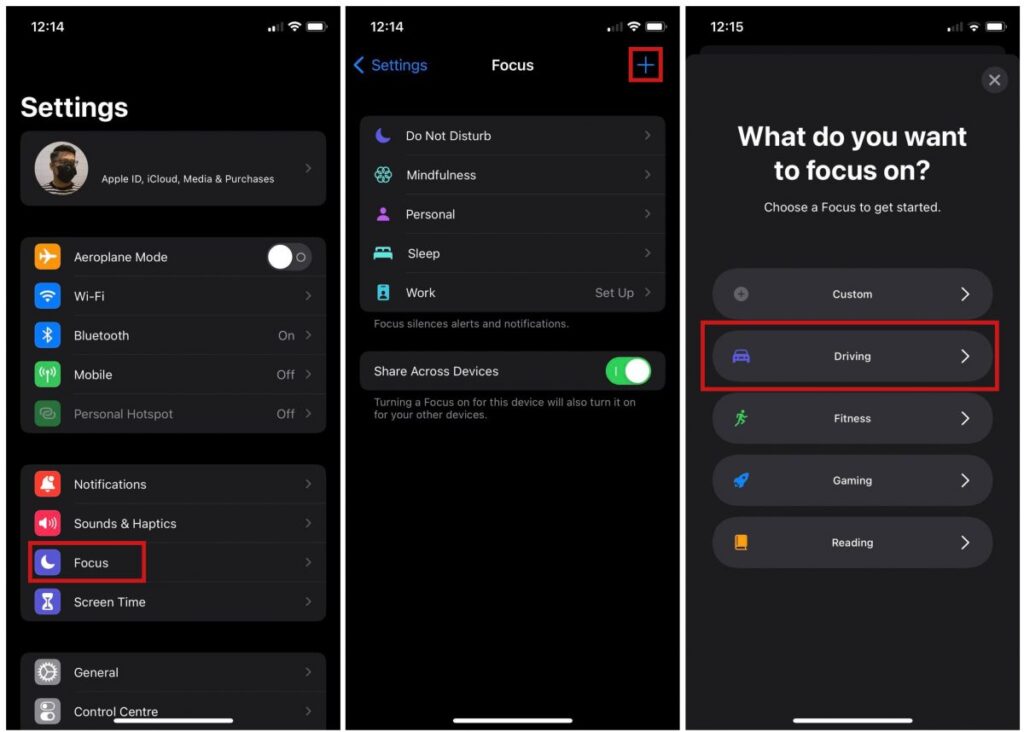
B. Setting Up Auto-Reply on Driving Focus
After your Driving Focus category has been made, you are now able to create the auto-reply feature. Here’s how:
- Open Settings, then choose Focus.
- Click on the Driving Focus category.
- Then, tap Auto-Reply Under Options.
- Select the address where the auto-reply text will be sent. You can select from None or Recent, Favorites, as well as All Contacts.
- Finally, write your auto-reply text in the box for Auto-Reply.
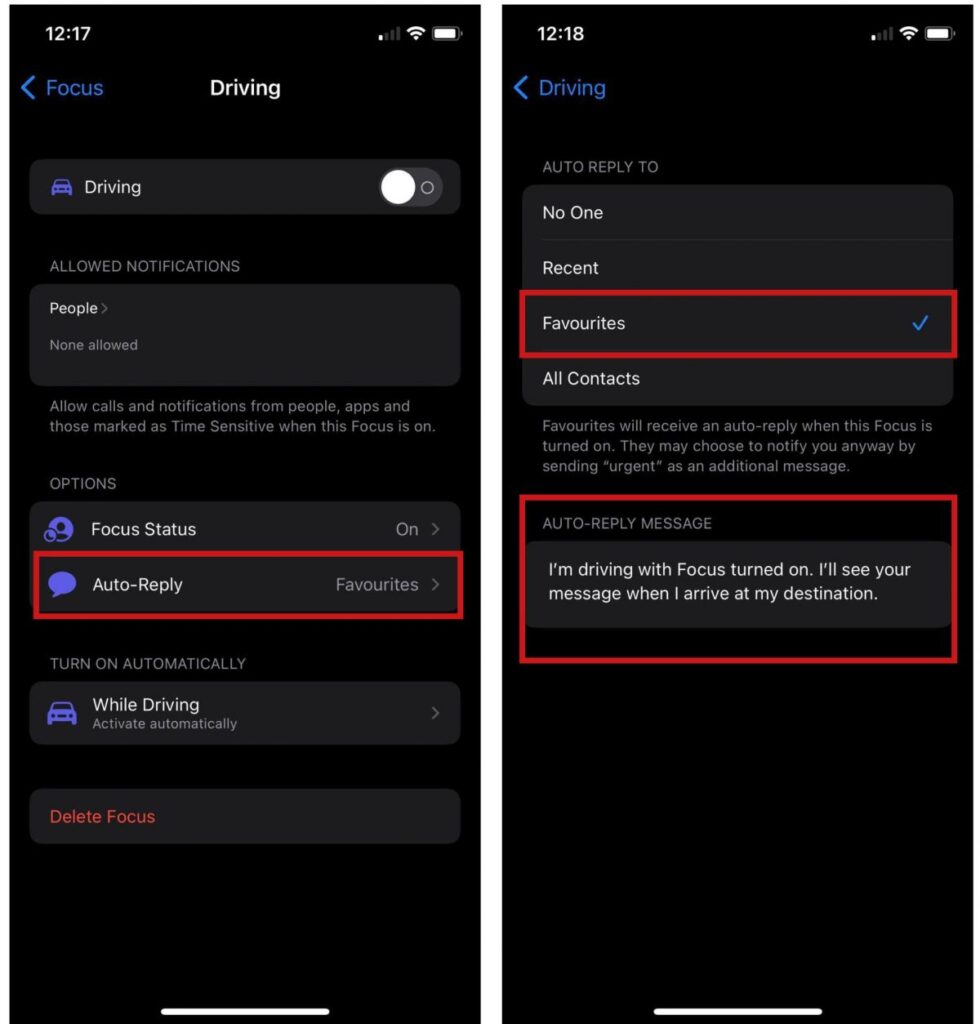
C. Activating Driving Focus on iPhone
You can enable Driving Focus directly from your home screen by simply swiping down for quick access to Control Center. Then, click on Focus and choose Driving as your choice. If you turn on the Driving Focus is on, your phone will not be receiving any alerts or notifications while you’re driving. This is unless you enable notifications and alerts from specific contacts. If not, any caller will receive the auto-reply messages you’ve created.
Using an auto-text response to a phone call
If you must ignore calls, there’s no need to avoid them. It is possible to let the person calling you know that you’re on the road or working and not available to answer their call. You can set up an auto text message after you have ignored the call to let them be aware. Here’s how you can configure auto-reply messages on an iPhone in the event of ignoring a phone:
- Start by opening your Settings Interface on either your iPhone or iPad.
- Scroll down until you reach the Phone.
- Choose Respond with Text under Calls.
- Automate responses to be composed Under Respond With.
When you don’t pick up a call, the person you are calling is sure to know you’re not intentionally doing it.
How to Set up DND Auto-Reply Using iOS 14
Older models that are iPhones and iPads can only work with iOS 14, which means that Focus Mode is not available. iOS 14 still uses DND, which the auto-reply feature is a component of. While the same terms and the execution of the auto-reply feature differs from iOS 14 and iOS 15. For users with older models that include iPhones as well as iPads. Here’s how you can configure the auto-reply feature for iOS 14:
- Open Settings, and then select Do Not Disturb.
- Select the time to activate Do Not Disturb while driving, either manually, when connected with Car Bluetooth, or Automatically.
- Then, you can determine your Auto-reply To be to All Contacts, Recents, Favorites, or No One.
- You can compose an auto-reply. Or you can choose to use the default reply already composed by Apple.
How iPhone Auto-Reply Text Has Changed
It’s been around since the DND function has been in use since Apple introduced iOS 6. The feature basically eliminates any alerts or notifications to allow you to concentrate on your studies, work, or other essential tasks. The Feature is then able to be switched off later, making notifications and alerts be able to come back. When Apple launched iOS 6, the DND feature came with “Reply With Message” engrained to answer calls. This feature has added a personalization when you need to turn off calls by blazing off an automatic response that informs the other caller you’re busy in the event that the call was not answered.
But, since the launch of iOS 15, the DND feature is now the new feature known as Focus. In a sense, Focus absorbed DND with it being one of Focus’ options to choose from those times when you have to put all of your attention on sleeping or working out or studying.
Does iPhone auto-reply text work with group texts or group calls?
You may be wondering if the auto-reply feature on the iPhone will work with groups of texts or calls. It’s true that it isn’t compatible with both accounts. The auto-reply feature is available to specific contacts only. It will be supported further by the user’s requirement to define the location where the auto-reply will be delivered (e.g., all of their contacts or favorite contacts). However, who is to say? Perhaps Apple is working on making this happen by adding a feature of Focus Mode. Focus Mode feature in future versions of both the iOS as well as iPad’s ecosystems.
Where can I turn off Focus or Do Not Disturb?
After you have used Focus as well as Do Not Disturb, You can switch on the control center of your iPhone and then tap on the Focus or crescent moon icons to turn them off. In other cases, you can dial Siri and ask Siri for it to “turn off Driving Focus” or “turn off Do Not Disturb.”
Final Thoughts
If you don’t use third-party apps, It is possible to send auto-reply text messages on iPhone despite iMessage not having the capability. However, be aware that this feature is only available in driving mode when you are using Focus and Do Not Disturb. It is possible to be able to see auto-replying under workout, work, and mindfulness.
